Have you ever been asked to do any Linux desktop remote support only to find out the client didn’t have secure shell (so no tunneling of X) nor did they have a vnc server setup? In these cases, what would you do? You still need to be able to support that client. Or what if you had a Windows client that needed support and the only operating system you had available was a Linux box? In that case, you need TeamViewer. TeamViewer is an incredibly easy to use remote support tool that allows you to do more than many similar tools.
With TeamViewer you can remote control a session, record a session, do VoIP, switch sides with client, and more. It truly is one of the finest free remote support tools you will find. In this article I will show you how to install and use TeamViewer on a Linux machine.
Getting and Installing
For the purposes of this article, I will show you how to install TeamViewer on a Ubuntu 10.4 installation. This install is simple if you follow these steps:
- Open up your web browser and point it to the Download Page.
- Download the .deb file that matches your architecture (32 or 64 bit).
- Allow GDebi to install the software automatically.
Once installed, you will find TeamViewer in Applications > Internet > TeamViewer.
Using TeamViewer
The use of this software requires it to be installed on both client machines. If you are doing support, that means you will have to walk your client through the installation of TeamViewer on their machines. Once they have the software installed here are the steps to using TeamViewer:
- Start up TeamViewer on both ends.
- From the Client side (non-support side) record the ID and Password as shown on the Session window (see Figure 1).
- On the Support side enter the ID from the client window in the ID section of the Create Session side.
- Click Connect to partner.
- In the Authentication window enter the password shown and click Log On
Once you connect a new window will open with your connection to your client (see Figure 2).
What is really nice about TeamViewer is that it doesn’t matter if you are using Linux on the client side or support side – it will connect and you will be able to remotely manage the machine. You do not need to install any extra widget sets or anything out of the ordinary. They will simply connect.
Extra features
If you look at the drop-down bar at the top of Figure 2 you will notice a few buttons. These buttons offer a number of extra features such as:
- Actions: Remote reboot, Send Ctrl-Alt-Del to the client, switch sides
- View: Change the quality of your remote display
- Audio/Video: Use VoIP
- File Transfer: Transfer files between machines.
- Extras: Record a session, start VPN connection, do a remote update
When you want to end a session all you have to do is click the red X in the upper toolbar.
Final thoughts
TeamViewer is an outstanding tool to be used for remote support. You will be hard pressed to find a tool that can cross platforms as easily.
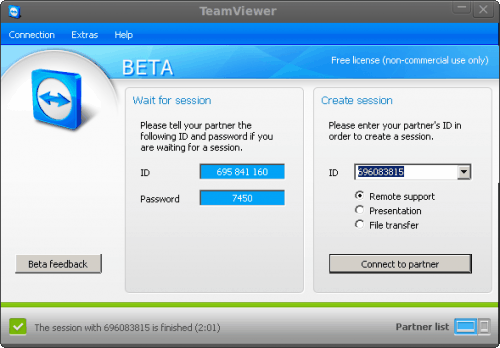

No comments:
Post a Comment