So you’ve downloaded Ubuntu 10.10, made yourself a freshly minted copy and installed it with haste. Now what?
Here is our guide to the top 10 post-install must-do’s that will help ensure you get off to a marvellous start with the Maverick Meerkat.
1. Run Update Manager
Just because you’ve installed the latest version of Ubuntu doesn’t mean that there won’t be some updates and patches waiting for you. Make sure you run the update manager (if it doesn’t update you first) so that you’re benefitting from the latest fixes and features.
2. Enable graphics card drivers for 3D fun
If you want to use advanced desktop effects such as Compiz (3d Cube, wobbly windows) then you will need to enable the “official” drivers for your graphics card.
Ubuntu should automatically detect and alert you that 3D drivers are available. If so, you will see a ‘circuit board’ icon appear on the top panel. Click this and follow the prompts.
If Ubuntu fails to detect any hardware (do be patient as this isn’t always instant) then you can manually run the ‘hardware configuration tool’ from the System > Preferences menu.
3. Set up Ubuntu One file sync
Ubuntu One provides all Ubuntu users with 2GB of free online storage space that allows to back up and sync important files, Firefox bookmarks, Tomboy notes and Evolution contacts between computers – as well as any other file or folder you wish.
Head to Applications > Internet > UbuntuOne to get started.
4. Install Ubuntu Tweak and make your life easier
Ubuntu Tweak is a one-stop shop for managing and installing extra applications, tweaking your desktop (such as putting the window controls back on the right and choosing which icons show on the desktop) and allowing you to keep your system in tip-top shape with the built in system cleaning options.
5. Visit the Software Centre to find great apps
One size certainly does not fit all so if you’re wanting to add VLC, install Photoshop rival The GIMP or play some awesome games then look no further than the Ubuntu Software Centre which can be launched from the Applications menu.
Everything is one-click install so browse around – make sure you check out the cool new featured applications section, too!
6. Integrate your browser
By default most browser look pants in Ubuntu so wrap a band-aid around the sore thumb of no-integration and apply a matching theme to your browser of choice
7. Install some indicators
Ubuntu’s Indicator-Applet project – which aims to make panel application entries behave consistently – is pretty neat.
So neat, in fact, that there are a tonne of really neat and useful indicator applets you can add and use.
Everything from screenshot and system load monitoring tools to workspace switchers and USB ejectors.

8. Add Gmail, Thunderbird, Google Voice and more to the Messaging Menu
Make the messaging menu (the green envelope) work for you by adding notification support for Gmail, Thunderbird and other applications.
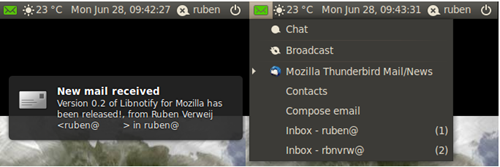
9. Install Nautilus-Elementary
Ubuntu’s default file-browser – Nautilus – is, by default, is a bit of a mess. Add some file-browsing simplicity to your set-up by installing the paired-down, and quite frankly beautiful, Nautilus-Elementary.
Better still the refined replacements comes with many great features not present in normal-Nautilus including a ‘cover-flow’ like browsing view, toolbar editor, built-in terminal, ability to hide the ‘main menu’ and a zoom slider.

You can upgrade Nautilus using the official PPA (Personal Package Archive). Installing this allows you to remain automatically up-to-date with any change and new release.
Add it by entering the commands below in a terminal (Applications > Accessories > Terminal): -
sudo add-apt-repository ppa:am-monkeyd/nautilus-elementary-ppa
sudo apt-get update && sudo apt-get dist-upgrade
10. Enjoy using it!
Finally, to end on a corny note, take some time out to just enjoy using it. Forget about finding and installing new apps or tweaking some part of Maverick for an hour or so and just use Ubuntu like anyone else would: check Facebook in Firefox, chat to your mates on Empathy, type up that letter in Open Office and listen to some music in Rhythmbox.
Ubuntu 10.10 is a fantastic upgrade from 10.04 so take some time to soak in the fantastic achievement of it.
Pssst!
Whilst we are at it – why not subscribe to BitHacker! to find out about the latest news, cool applications, tips, tweaks, gorgeous themes and wallpapers and a healthy side-serving of opinion and bad jokes? C’mon, you know you want to.
- Twitter @BitHacker

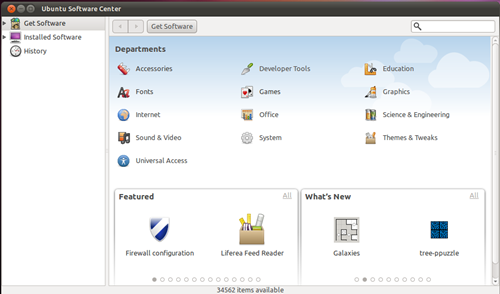
No comments:
Post a Comment